In modern web development, loading external scripts dynamically can significantly enhance the performance and user experience of a website. Dynamically loading scripts allows you to fetch and execute additional JavaScript code only when it is needed, reducing the initial page load time and optimizing the loading process. In this blog post, we will explore how to load a script dynamically into a webpage using pure JavaScript, without relying on any third-party libraries. Whether you’re a beginner or an experienced developer, this guide will equip you with the knowledge to effectively incorporate dynamic script loading into your web projects.
Summary:
- The Need for Dynamic Script Loading: Traditional script loading can sometimes lead to long load times, especially when dealing with large or infrequently used scripts. Dynamic script loading offers a solution by loading scripts on demand, improving the initial page load time and resource management.
- The LoadScript Function: We’ll define and implement a
loadScriptfunction in pure JavaScript. This function will take a URL and a callback as arguments and dynamically load the specified script into the webpage. - Handling Script Loading: Learn how to handle the
onloadevent of the dynamically created script element. We’ll use this event to trigger the provided callback, enabling us to execute dependent code once the script is successfully loaded. - Error Handling: It’s essential to consider potential errors when dynamically loading scripts. We’ll discuss error handling strategies to gracefully handle situations where the script fails to load or encounters an issue.
Step 1: Create the HTML File
Create an HTML file with a <script> tag containing the JavaScript code to be executed. Add a button or any element that will trigger the dynamic script loading when clicked.
<!-- index.html -->
<!DOCTYPE html>
<html>
<head>
<title>Dynamic Script Loading</title>
</head>
<body>
<h1>Hello, Dynamic Script Loading!</h1>
<button id="loadButton">Load Script</button>
<script>
// We'll add our dynamic script loading code here
</script>
</body>
</html>
Step 2: Define the loadScript Function
In the <script> tag of the HTML file, define the loadScript function. This function will create a new <script> element and append it to the <head> section of the HTML document.
<!-- index.html -->
<!DOCTYPE html>
<html>
<head>
<title>Dynamic Script Loading</title>
</head>
<body>
<h1>Hello, Dynamic Script Loading!</h1>
<button id="loadButton">Load Script</button>
<script>
function loadScript(url, callback) {
var script = document.createElement('script');
script.type = 'text/javascript';
script.src = url;
document.head.appendChild(script);
}
</script>
</body>
</html>
Step 3: Load the Script on Button Click
Add an event listener to the button element to trigger the script loading when the button is clicked.
<!-- index.html -->
<!DOCTYPE html>
<html>
<head>
<title>Dynamic Script Loading</title>
</head>
<body>
<h1>Hello, Dynamic Script Loading!</h1>
<button id="loadButton">Load Script</button>
<script>
function loadScript(url, callback) {
var script = document.createElement('script');
script.type = 'text/javascript';
script.src = url;
document.head.appendChild(script);
}
// Add event listener to the button
var button = document.getElementById('loadButton');
button.addEventListener('click', function() {
loadScript('path/to/your/script.js', function() {
console.log('Script has been loaded and executed!');
// You can put any code here that depends on the loaded script
});
});
</script>
</body>
</html>
Step 4: Replace the Script URL
Replace 'path/to/your/script.js' with the actual URL of the script you want to load.
<!-- index.html -->
<!DOCTYPE html>
<html>
<head>
<title>Dynamic Script Loading</title>
</head>
<body>
<h1>Hello, Dynamic Script Loading!</h1>
<button id="loadButton">Load Script</button>
<script>
function loadScript(url, callback) {
var script = document.createElement('script');
script.type = 'text/javascript';
script.src = url;
document.head.appendChild(script);
}
// Add event listener to the button
var button = document.getElementById('loadButton');
button.addEventListener('click', function() {
loadScript('path/to/your/script.js', function() {
console.log('Script has been loaded and executed!');
// You can put any code here that depends on the loaded script
});
});
</script>
</body>
</html>
With these steps, you’ve successfully implemented dynamic script loading using pure JavaScript. Now, when you click the « Load Script » button, the specified script will be loaded into the webpage dynamically. Don’t forget to replace 'path/to/your/script.js' with the actual URL of the script you want to load.
Step 5: Implement Error Handling
To make the dynamic script loading more robust, we need to implement error handling. Error handling ensures that even if the script fails to load or encounters an issue, it won’t break your entire application. Instead, you can gracefully handle such situations and provide appropriate feedback to the user.
<!-- index.html -->
<!DOCTYPE html>
<html>
<head>
<title>Dynamic Script Loading</title>
</head>
<body>
<h1>Hello, Dynamic Script Loading!</h1>
<button id="loadButton">Load Script</button>
<script>
function loadScript(url, callback) {
var script = document.createElement('script');
script.type = 'text/javascript';
script.src = url;
// Error handling for script loading
script.onerror = function() {
console.error('Error loading script:', url);
if (typeof callback === 'function') {
callback(new Error('Script loading error'));
}
};
// Execute the callback once the script is loaded
script.onload = function() {
console.log('Script loaded successfully:', url);
if (typeof callback === 'function') {
callback();
}
};
document.head.appendChild(script);
}
// Add event listener to the button
var button = document.getElementById('loadButton');
button.addEventListener('click', function() {
loadScript('path/to/your/script.js', function(error) {
if (error) {
// Handle error here
console.error('Script execution failed:', error.message);
} else {
console.log('Script has been loaded and executed!');
// You can put any code here that depends on the loaded script
}
});
});
</script>
</body>
</html>
In this step, we’ve added error handling to the loadScript function. We set the onerror event handler for the dynamically created script element. If the script fails to load, the onerror event will be triggered, and we’ll log an error message to the console and call the provided callback function with an Error object.
When the script loads successfully, the onload event will be triggered, as seen in previous steps, and we’ll execute the provided callback without any errors. In the event of an error during script loading, the error message will be passed to the callback, allowing you to gracefully handle the situation.
By including error handling, you ensure that your dynamic script loading remains reliable and provides useful feedback to both developers and users in case of any issues.
Dynamic script loading is a valuable technique that improves website performance and optimizes resource usage. By following the steps outlined in this guide, you can seamlessly incorporate dynamic script loading into your web projects using pure JavaScript. By leveraging this technique, you’ll enhance your website’s user experience, reduce initial load times, and ensure your scripts are loaded only when they are needed. Happy coding!
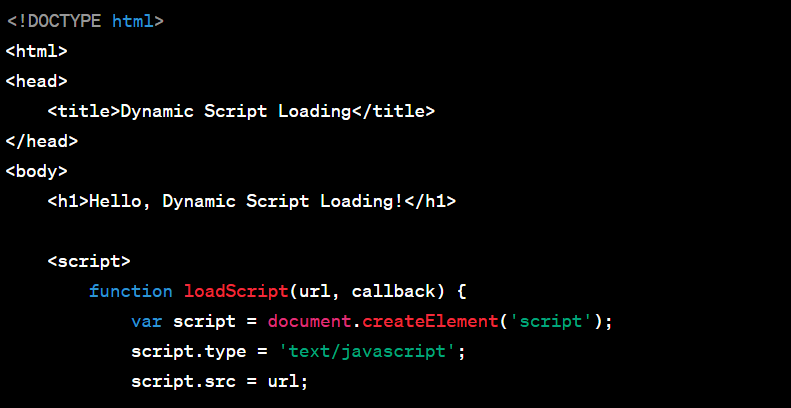
Laisser un commentaire
Vous devez vous connecter pour publier un commentaire.